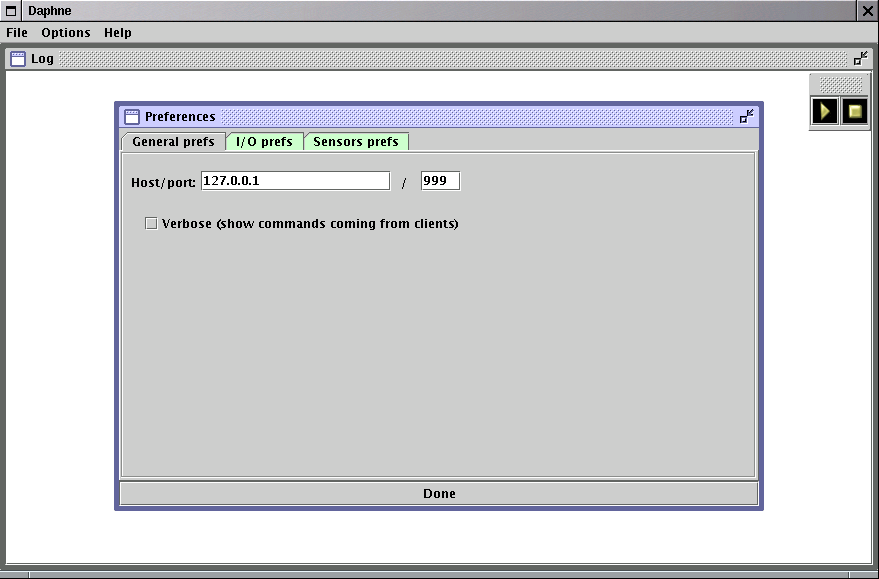 |
We present hereafter the -full instance of the software, which can be run
only on the server . The other options -server and -client allow just single
runs of the server and client . The snapshots that follow illustrate
the setting and the feature of the program.
In particular, Fig.3 to Fig.11 show the setting and
start of the server , including the choice of Load Cell and GPSNmea sensors.
The server and client instances have their own preferences:
Each particular sensor have their own preferences:
figure
figure
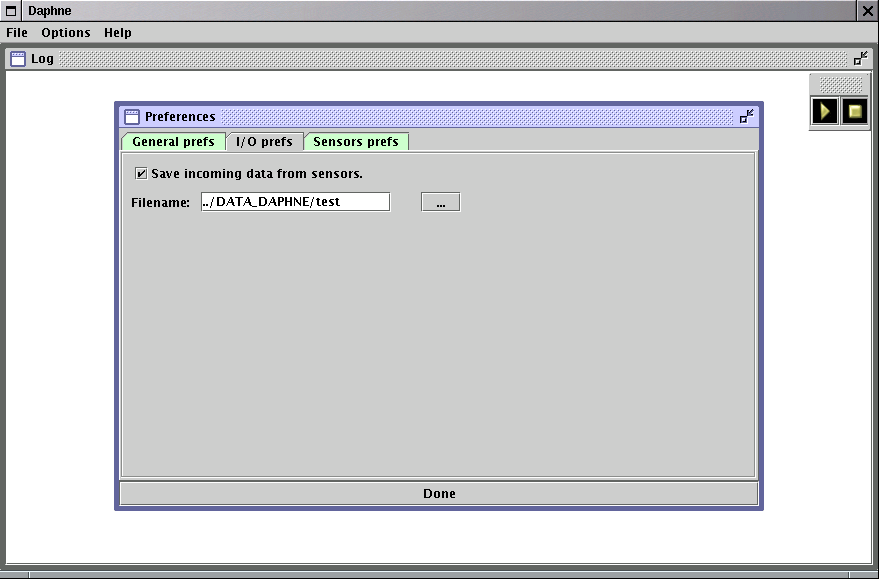 |
figure
figure
figure
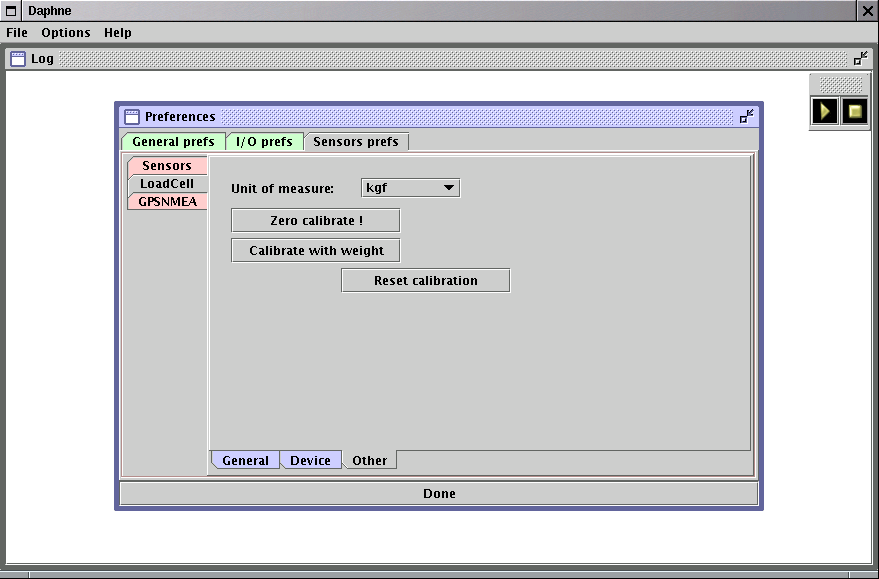 |
figure
figure
figure
figure
When all is done the user should press the <go> button (the well-known triangle icon above right in the window). To stop, the square button is pressed. The data are then acquired in the selected directory with an hourly timestamp for each individual file (this to prevent accidental file closure or destruction). The data have the UTC and unix timestamp as well, to make sorting and merging easier. See in Appendix C some example of the data acquired.
Once the server was launched and started to collect and store data, the client
(Fig.12) can be used to visualize the incoming data
(Fig.13).
The client instance is run from either the SERVER machine than remote ones.
It shares the same behaviour of the server , with some limitations.
Once the general preferences and i/o preferences are set, the <go> button is pressed to
establish the connection with the server . This latter sends the proper
information about the sensors it is connected to, and the client sets the main
window accordingly (see Fig.14, that shows the graph of the Load
Cell vs. time).
The client instance does not allow to select/create sensors, yet relaying on the
server information.
figure
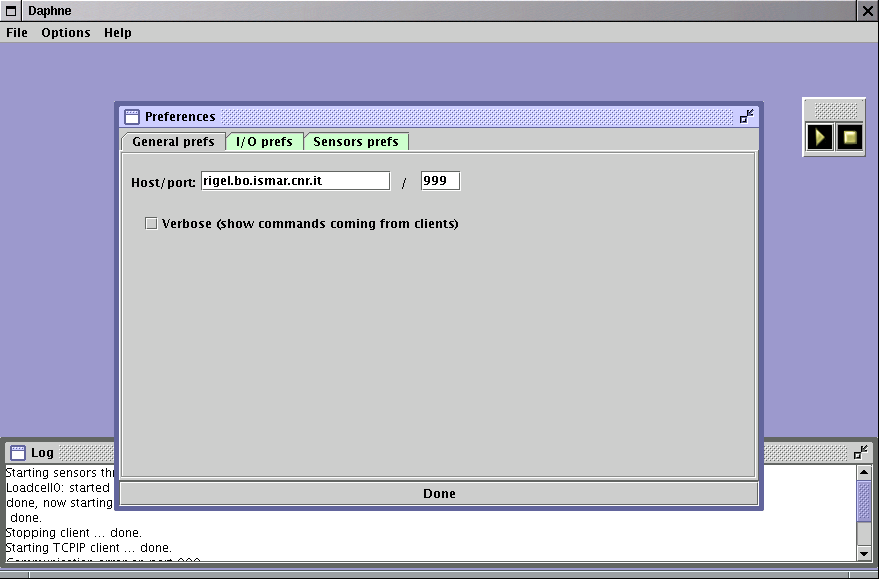 |
figure
figure
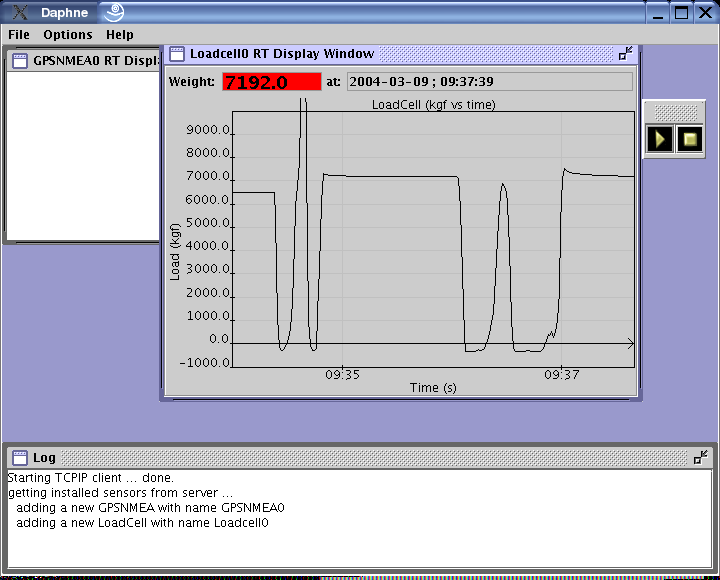 |